Is your local business on Facebook?
Wondering how to make your Facebook page official?
Verifying a local business page adds a layer of legitimacy to your presence and can help customers feel more confident when they engage with you on Facebook.
In this article, you’ll discover how to get your local Facebook page verified.
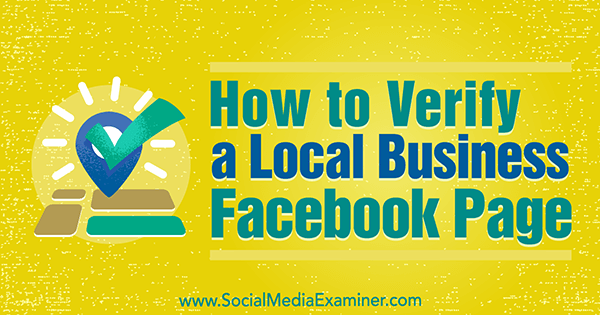
How to Verify a Facebook Page for a Local Business by Dennis Yu on Social Media Examiner.
Benefits of Verifying Your Local Facebook Page
While Facebook’s blue verification check mark signifies the authenticity of a public figure, media company, or global brand (such as REI), a gray verification check mark confirms the authenticity of specific locations for businesses or organizations.
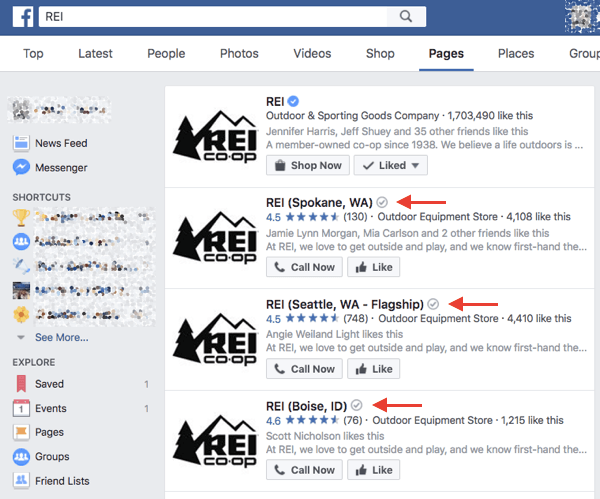
Similar to the blue verification badge available to major brands, verified local businesses (or franchise locations) on Facebook receive a gray verification badge that appears next to their name in search results and on their page.
The main benefit of the verification check mark is that it will signify to users that your Facebook page is legitimate. So if an unauthorized person creates an imposter page for your business, the lack of this badge will signal to users the page may not be authentic. Beyond legitimacy, verification also provides implied endorsement and stature.
While it’s not possible to measure the impact of a gray badge directly, there are some benefits you’ll notice right away:
- The gray badge adds instant credibility to your business page.
- Users will know they’re getting updates directly from your business rather than from a fan account or another unofficial source.
- If users want to talk directly to your business about complaints, returns, or general customer service needs, they’ll know they’re in the right place.
- Your Facebook page will rank higher in search results.
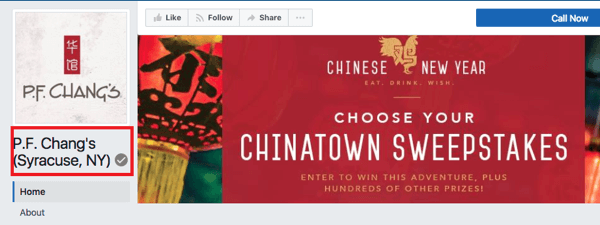
PF Chang’s Syracuse, NY location has a gray badge to signify to customers that it’s recognized as a verified Facebook page for the franchise location.
Ready to get your local retail business’s Facebook page verified with a gray check mark? Here’s how.
Note: This feature has not yet rolled out globally.
Verify Your Facebook Page With Facebook
First, go to your Facebook page. On mobile, tap through to Edit Settings; on desktop, go to Settings.

On mobile, visit your Facebook page and tap the three dots to reveal Edit Settings. On desktop, you can simply click Settings.
Under Settings, tap General.
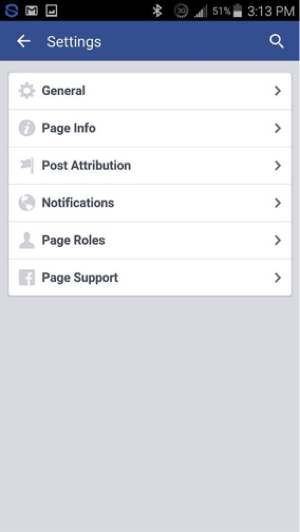
Under Settings, tap or click on General to reveal the Page Verification feature for your local Facebook page.
Look for Page Verification and tap on Verify Your Page.
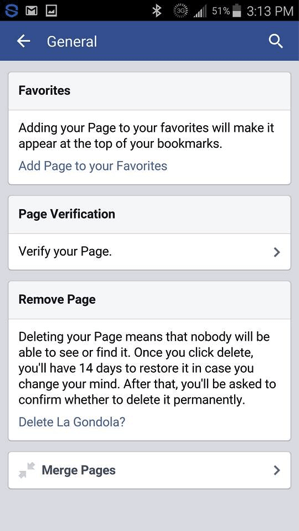
Find Page Verification and tap Verify Your Page directly below that.
Next, enter your business phone number in the text box and tap Call Me Now. Alternatively, click the Verify This Page With Documents Instead link above the Call Me Now button and upload a photo of an official document with your business’s name and address.
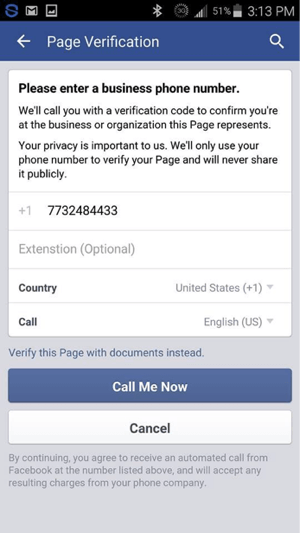
Enter your phone number and tap Call Me Now. Be sure to have your phone ready to answer the call from Facebook.
Wait for a phone call from Facebook and be sure to write down the 4-digit verification code you receive.

Wait for the call from Facebook and write down the 4-digit verification code you’re given.
Then enter the 4-digit verification code (as shown below) and click Continue.
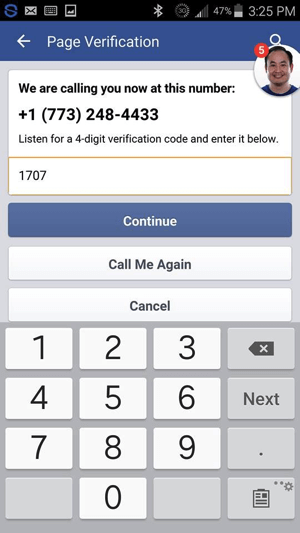
Enter the verification code you received from Facebook and tap Continue.
If all goes well, you’ll see a message saying your page has been verified.
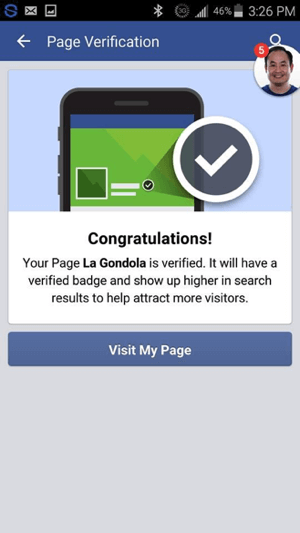
You should see a message that your Facebook page has been verified.
If you go to your Facebook page, you’ll now find a gray check mark next to your business name to indicate your page is verified.
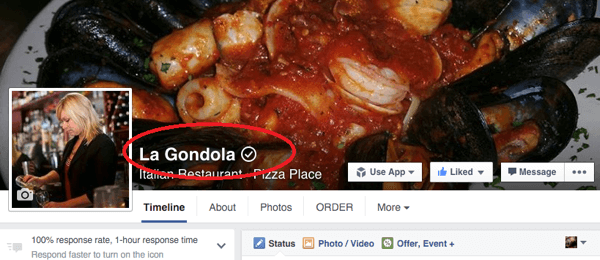
Your Facebook page should now have a gray check mark, signifying it has been verified.
That’s all it takes to add another layer of legitimacy and professionalism to your company’s Facebook page. Your gray verification check mark will appear next to your name on your page and in search results, but unlike blue verification badges, you won’t see your gray check mark in your posts or when you respond in comments.
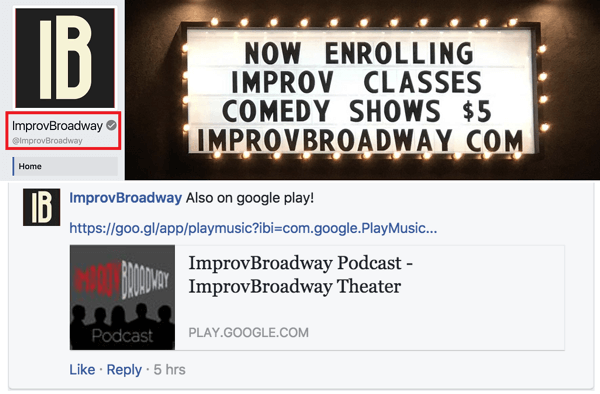
Notice that ImprovBroadway’s Facebook page has a gray check mark next to its name at the top; however, the check mark doesn’t appear alongside the name in posts or comments.
Conclusion
With Facebook’s implementation of location tracking data, reviews, beacons, and upcoming “buy now” integration for local businesses, it’s important for your page to look official.
Take a few minutes today to verify your Facebook business page (even if it’s not local) because it will have some impact on your influence and long-term sales.
What do you think? Will you verify your local Facebook page? How will this help build credibility with your customers on Facebook? Share your thoughts in the comments below.

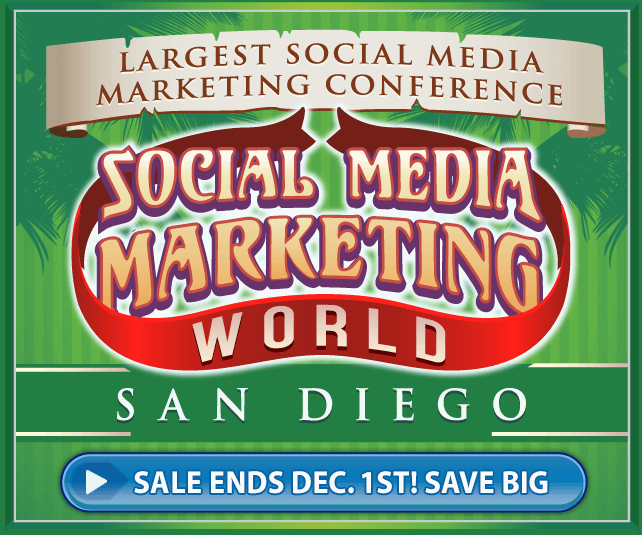


ليست هناك تعليقات:
إرسال تعليق